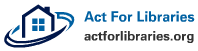While it is important to be able to find minimums and maximums of an equation algebraically, using a graphing calculator, it is much easier to find these. Any equation where one can isolate the y variable can be graphed on the calculator, and then, using a few simple steps, find not just minimums and maximums, but local minimums and local maximums. (Local minimums and maximums are not the lowest and highest values of the equation, but the lowest and highest within a certain range.)
The first step is, as mentioned before, to use algebra to get the equation into “y=” form.
Next, press the “y=” button on the calculator. Type in the equation on the “Y1” line. (Note: using Y2, Y3, Y4, and so on will work just as well.) Make sure to type in the equation properly, observing order of operations.
After that, press the “graph” button. If the screen does not properly display the graph, adjust the zoom settings. “ZoomFit” is sometimes a good option. Simply press “zoom” followed by “0.” Other good options are to simply zoom out, or manually adjust the window settings.
Once all the screen is properly set, it is time to find the minimums and maximums. Access the “Calculate” menu by pressing “2nd” followed by “trace.” If looking for the minimum, arrow down to that menu option and press “enter,” or simply press, “3.” If looking for a maximum, follow the same steps, but press “4,” instead of “3.”
For both, the calculator will prompt the use to find the “Left Bound.” Use the arrow keys to place the cursor just to the left of where the minimum or maximum appear on the graph. Press “enter.” Next, the calculator will prompt the user to find the “Right Bound.” Use the arrow keys to place the cursor to the right of the minimum or maximum. Press “enter.” Last, the calculator will prompt the user to “Guess.” Use the arrows to place the cursor close to the point of the minimum or maximum. It is important to place the cursor between the left and right bounds. Press “enter.” The X and Y coordinates of the minimum or maximum will be displayed at the bottom of the screen.